Last Class Review
CSS Selectors Overview
Many different types of selectors that allow you to target rules to specific elements in an HTML document
Selectors are case sensitive, must match element names and attributes exactly
| Selector | Meaning | Example |
|---|---|---|
| Universal Selector | Applies to all elements | *{} |
| Type Selector | Match elements names | h1, h2, h3 {} |
| Class Selector | Matches all elements with a class attribute value matching on specified after a period (.) | .hint {}, p.hint {} |
| ID Selector | Matches all elements with a id attribute value matching on specified after a hash (#) | #offer {} |
| Child Selector | Matches elements that are a direct child of another | li > a {} |
| Descendant Selector | Matches element that is a direct descendant of another (not just the child) | p a {} |
| Adjacent Sibling Selector | Matches first element that is a sibling of another | h1+p {} |
| General Sibling Selector | Matches all elements that is a sibling of another | h1~p {} |
| Attribute Selector | Attribute selectors select an element using the presence of a given attribute or attribute value | input[type="email"] {} |
A complete list of all CSS Selectors can be found here
CSS Box Model
Understanding the CSS Box Model is key to understanding how CSS works
Going forward, you should view every element as a box (because that’s how browsers view them)
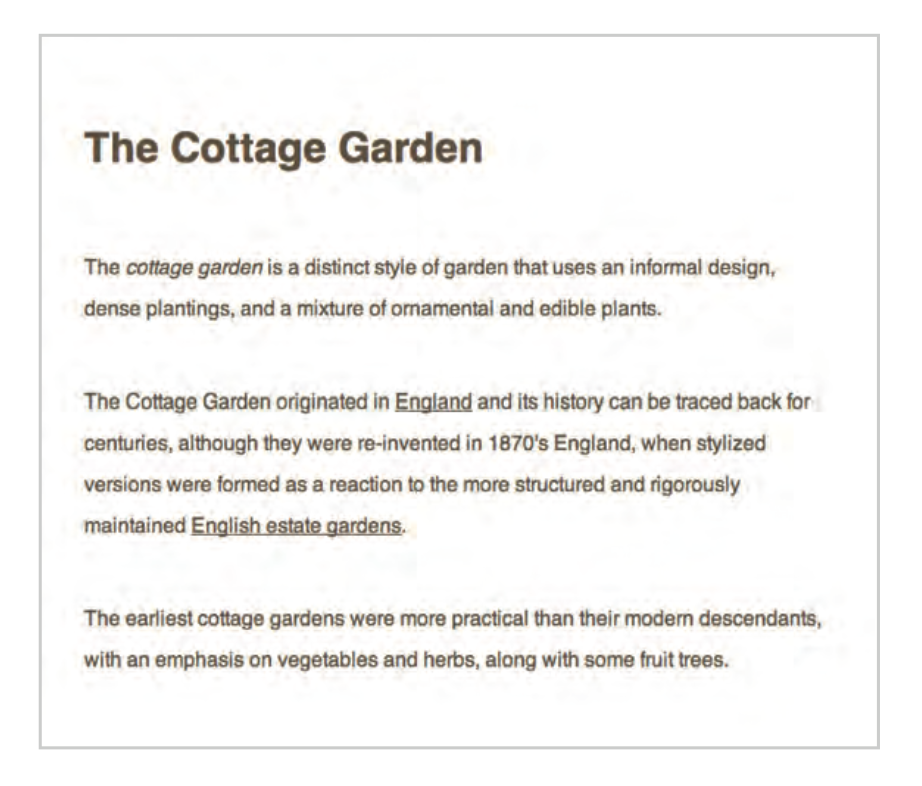
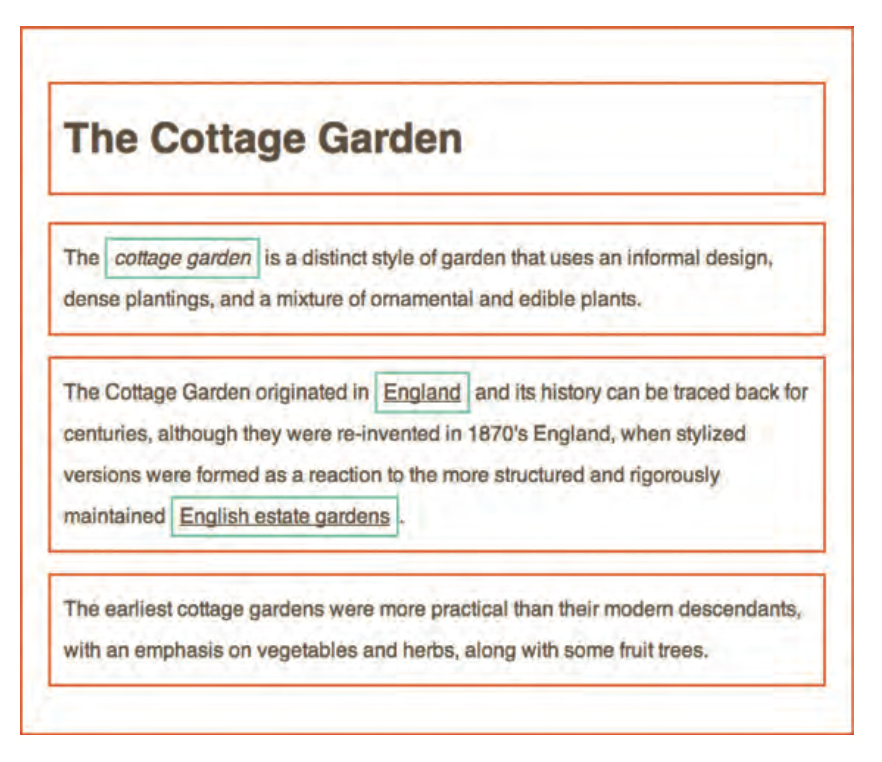
Block elements in the image are outlined in red, while inline elements are outlined in green
Every element is a box, some boxes contain other boxes
<body>,<div>or<article>CSS allows you to create rules the control each individual box
Box Model consists of:
Margin
Padding
Border
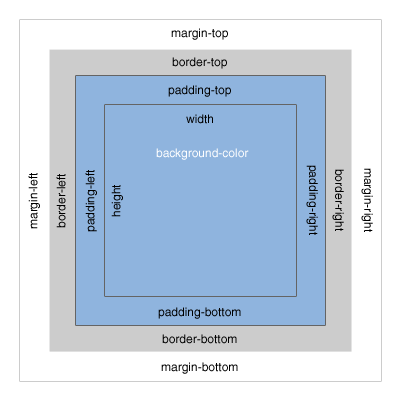
Margin
Margins sit outside the edge of your border
Create a gap between the edges of two adjacent boxes
Padding
Padding is the space between the border of a box and any content contained within it.
Adding padding helps to increase readability of a box’s content
Border
Every box has a border, even if it is invisible (0 pixels wide)
Borders separates the edge of one box from another