Form Elements
Text Input
<form action="http://www.example.com/login.php">
<p>
Username:
<input type="text" name="username" maxlength="30" />
</p>
</form>
Text Input Example
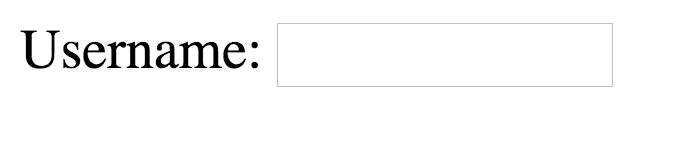
Text Input Attributes
- type=“text”: Tells browser input will store plain text
- name: Used by the server to identify which form control that data came from
- maxlength: (optional) Specifies that max number of characters that can be entered
Password Input
<form action="http://www.example.com/login.php">
<p>
Username:
<input type="text" name="username" size="15" maxlength="30" />
</p>
<p>
Password:
<input type="password" name="password" size="15" maxlength="30" />
</p>
</form>
Password Input Example
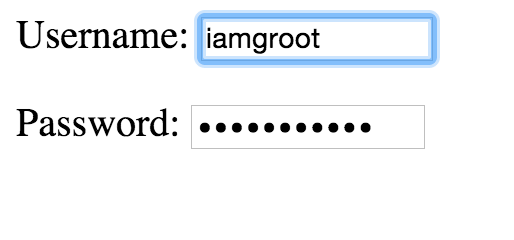
Password Input Attributes
- type=“password”: Tells browser input will store sensitive information, block characters from being displayed
- name: Used by the server to identify which form control that data came from
- maxlength: (optional) Specifies that max number of characters that can be entered
Text Area
<form action="http://www.example.com/comments.php">
<p>What did you think of FEWD?</p>
<textarea name="comments" cols="20" rows="4">Enter your comments...</textarea>
</form>
Text Area Example
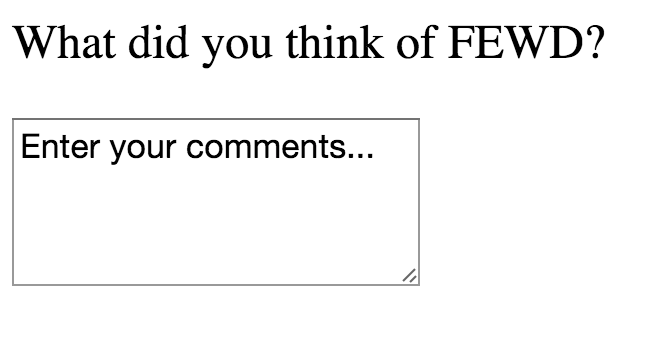
Text Area Attributes
- col: Controls number of columns
- rows: Controls number of rows
Do not use these, current best practice is to use css to control the width and height of <textarea>
Radio Button
<form action="http://www.example.com/profile.php">
<p>Please select your favorite sport:
<br />
<input type="radio" name="sport" value="football" checked="checked" /> Football
<input type="radio" name="sport" value="soccer" /> Soccer
<input type="radio" name="sport" value="basketball" /> Basketball
</p>
</form>
Radio Button Example
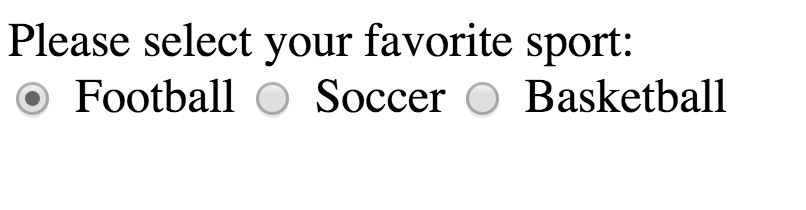
Radio Button Attributes
- type=“radio”: Allows users to pick just one of the number of options
- name: Identifies which form control that data came from (radio buttons in the same group share the same name attribute)
- value: Indicates the value that is sent to the server for the selected option
- checked: Used to indicate which value (if any) should be selected when the page loads
Once a radio button is selected it cannot be deselected
Checkbox
<form action="http://www.example.com/profile.php">
<p>Please select your favorite music service(s):
<br />
<input type="checkbox" name="service" value="itunes" /> iTunes
<input type="checkbox" name="service" value="lastfm" /> Last.fm
<input type="checkbox" name="service" value="spotify" /> Spotify
</p>
</form>
Checkbox Example
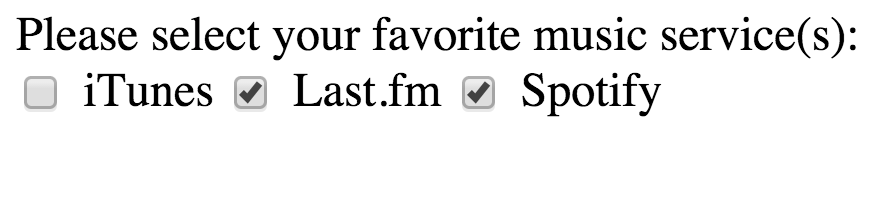
Checkbox Attributes
- type=“checkbox”: Allows users to pick one or more options
- name: Used by the server to identify which form control that data came from (checkboxes in the same group share the same name attribute)
- value: Indicates the value that is sent to the server for the selected option
- checked: Used to indicate which value (if any) should be selected when the page loads
Select Box
<form action="http://www.example.com/profile.php">
<p>What device do you listen to music on?</p>
<select name="devices">
<option value="ipod">iPod</option>
<option value="radio">Radio</option>
<option value="computer">Computer</option>
</select>
</form>
Select Box Example
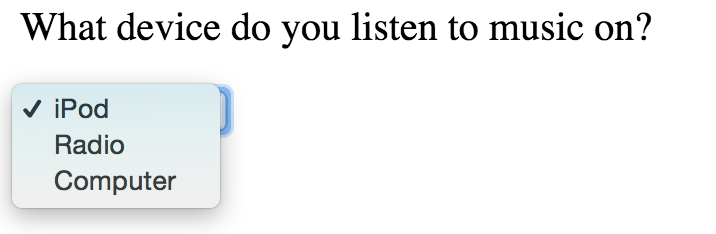
Select Box Attributes
<select>: Creates a drop down list box- name: Identifies which form control that data came from
<option>: Specifies the options that the user can select from- value: Indicates the value that is sent to the server for the selected option
- selected: Indicates which option should be selected when the page loads
Multiple Select Box
<form action="http://www.example.com/profile.php">
<select name="instruments" size="3" multiple="multiple">
<option value="guitar" selected="selected">Guitar</option>
<option value="drums">Drums</option>
<option value="keyboard" selected="selected">Keyboard</option>
<option value="bass">Bass</option>
</select>
</form>
Multiple Select Box Example

Multiple Select Box Attributes
- size: Specifies how many options should be displayed
- name: Used by the server to identify which form control that data came from
- multiple: Allows users to select multiple options
- PC Users: hold down
controlkey to select multiple options - Mac Users: hold down
commandkey to select multiple options
- PC Users: hold down
Submit Button
<form action="http://www.example.com/subscribe.php">
<p>Subscribe to our email list:</p>
<input type="text" name="email" />
<input type="submit" name="subscribe" value="Subscribe" />
</form>
Submit Button Example
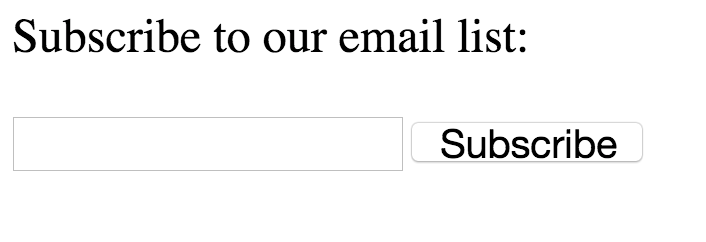
Submit Button Attributes
type=“submit”: Submit button are used to submit a form to a server
name: Used by the server to identify which form control that data came from
value: Controls the text that appears on the button
The <button> element can also be used more info
Labels
<form action="http://www.example.com/subscribe.php">
<label>Age: <input type="text" name="age" /></label>
<br/ >
Gender:
<input id="female" type="radio" name="gender" value="f">
<label for="female">Female</label>
<input id="male" type="radio" name="gender" value="m">
<label for="male">Male</label>
</form>
Label Example
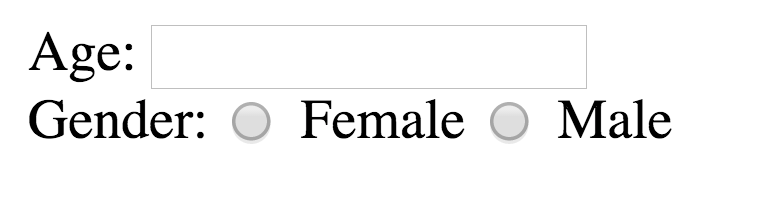
Label
The <label> element can be used in two ways:
1) Wrap around both the text and form input
or
2) Kept separate from the form control and use the for attribute to indicate which form control it is a label for
Label attributes
for attribute states which form control the label belongs to
value of the for attribute matches that of the id attribute on the form control it is labelling
This technique using the for and id attributes can be used on any form control
When a
<label>element is used with a checkbox or radio button, users can click on either the form control or the label to select; the expanded clickable area makes the form easier to use
Field Set
Used to group elements
<form action="http://www.example.com/subscribe.php">
<fieldset>
<legend>Contact details</legend>
<label>Email:<br /><input type="text" name="email" /></label><br />
<label>Mobile:<br /><input type="text" name="mobile" /></label><br />
<label>Telephone:<br /><input type="text" name="telephone" /></label>
</fieldset>
</form>
Field Set Example
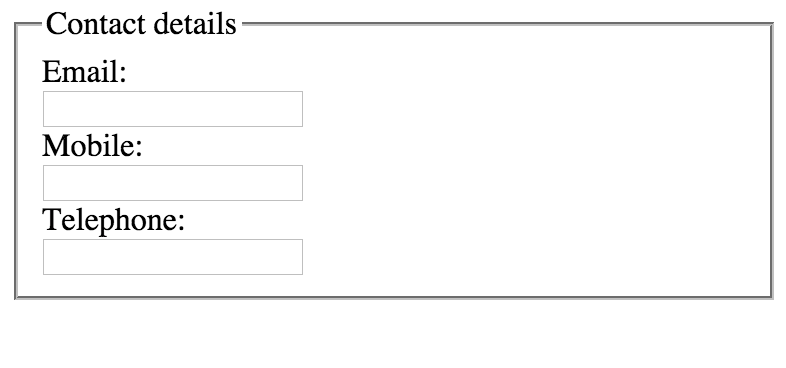
Field Set Attributes
<fieldset>: Use to group related elements together<legend>: Contains caption which ehlps identify the purpose of the group of form controls